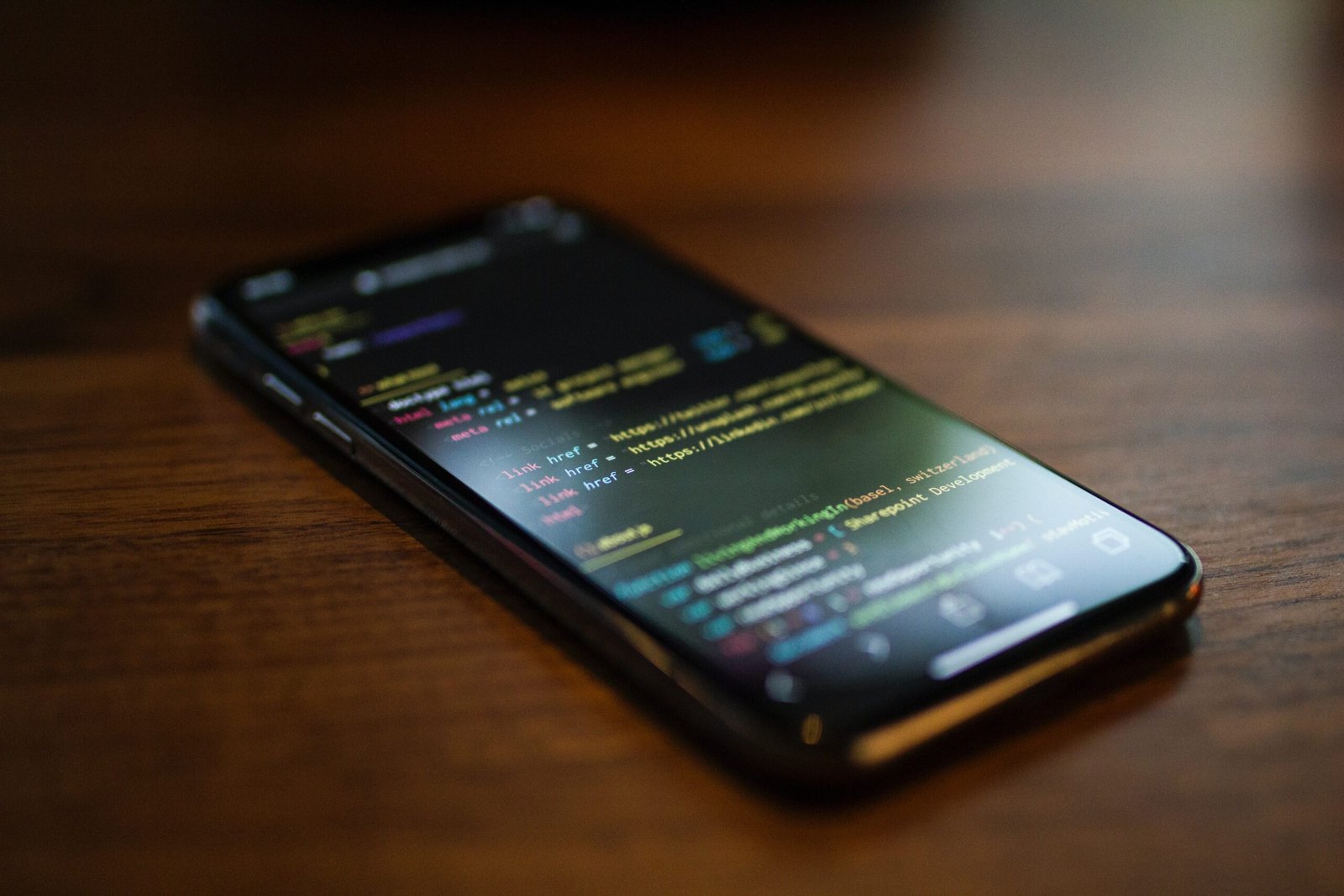How to Set Up a Meta Pixel on Your Website
Setting up a Meta pixel on your website a crucial step in tracking and measuring the effectiveness of your ad campaigns. In this article, we will guide you through the process of setting up a Meta pixel and events on your website.
Creating Your Pixel and Setting Up the Pixel Base Code
To get started, you need to create your pixel and set up the pixel base code on your website. There are two options for setting up the pixel: using a partner integration or manually adding the code to your website. If a partner integration is available, you can easily set up your pixel and events through your partner’s website. Otherwise, you can choose to set up the pixel and events manually.
If you decide to set up the pixel and events manually, you may need assistance from a developer to add the code to your website. It’s important to note that if you use your pixel to share events with Meta, it is recommended to also use the Conversions API for improved performance and measurement of your ad campaigns.
Before you begin, make sure you have a website for your business and the ability to update your website’s code if you plan to set up the pixel manually.
Steps to Set Up the Meta Pixel and Events on Your Website
- Go to Meta Events Manager and connect your data sources.
The first step is to visit the Meta Events Manager and connect your data sources. This will allow you to track and measure the events on your website accurately. By connecting your data sources, you ensure that the information is sent to Meta for analysis and optimization purposes.
- Create a new pixel by entering a name for it.
Once you have connected your data sources, you can create a new pixel. Give your pixel a name that is relevant to your business or website. This will help you easily identify the pixel when you have multiple pixels set up for different purposes.
- Check for partner integration options or select the appropriate setup option based on your website.
Depending on whether you have a website or not, check for partner integration options. If a partner integration is available, it is recommended to use that option as it simplifies the pixel and events setup process. However, if a partner integration is not available, select the appropriate setup option based on your website.
- Choose to get guidance or set up the pixel and events yourself.
Once you have selected the setup option, you will be given the choice to get guidance or set up the pixel and events yourself. If you are new to setting up a pixel, it is recommended to choose the guidance option as it will provide you with step-by-step instructions and explanations throughout the process.
- Select the Conversions API and Meta pixel setup option and follow the onscreen instructions.
To ensure improved performance and accurate measurement of your ad campaigns, it is advisable to select the Conversions API and Meta pixel setup option. Follow the onscreen instructions provided by Meta to complete the setup process.
- Copy the pixel base code and paste it into the header section of your website.
If you are setting up the pixel manually, you will need to copy the pixel base code and paste it into the header section of your website. This allows the pixel to track events and actions on your website effectively. If you are not familiar with adding code to your website, it’s recommended to seek assistance from a developer.
- Optional: Enable automatic advanced matching to send customer information.
Meta allows you to enable automatic advanced matching, which sends additional customer information to enhance ad campaign targeting. This is an optional step, but can provide valuable insights and improve the effectiveness of your campaigns.
- Add events using the Event setup tool or manually add code to your website.
After setting up the pixel, you can add events using the Event setup tool provided by Meta. This tool simplifies the process of adding events and allows you to select from pre-defined event templates. Alternatively, you can manually add code to your website if you have the technical knowledge and prefer customization.
- Start tracking and measuring the actions that matter to your business.
Once you have completed the setup process and added the necessary events, you can start tracking and measuring the actions that matter to your business. This will provide you with valuable insights into the effectiveness of your ad campaigns and help you optimize them for better results.
Setting up a Meta pixel and events on your website is essential for effective ad campaign measurement. By following these steps, you can ensure accurate tracking and optimization of your campaigns.
Remember, the purpose of setting up a Meta pixel is to track and measure the effectiveness of your ad campaigns. It’s important to regularly analyze the data provided by Meta and make necessary adjustments to improve your campaigns’ performance. With a well-configured pixel and proper event tracking in place, you’ll be able to make data-driven decisions and achieve better results.
Now that you have a comprehensive understanding of how to set up a Meta pixel, it’s time to take action and start implementing these steps for your own website. Tracking and measuring your ad campaigns will empower you to make informed decisions and optimize your marketing strategies effectively. So, get started today and see the positive impact it brings to your business!